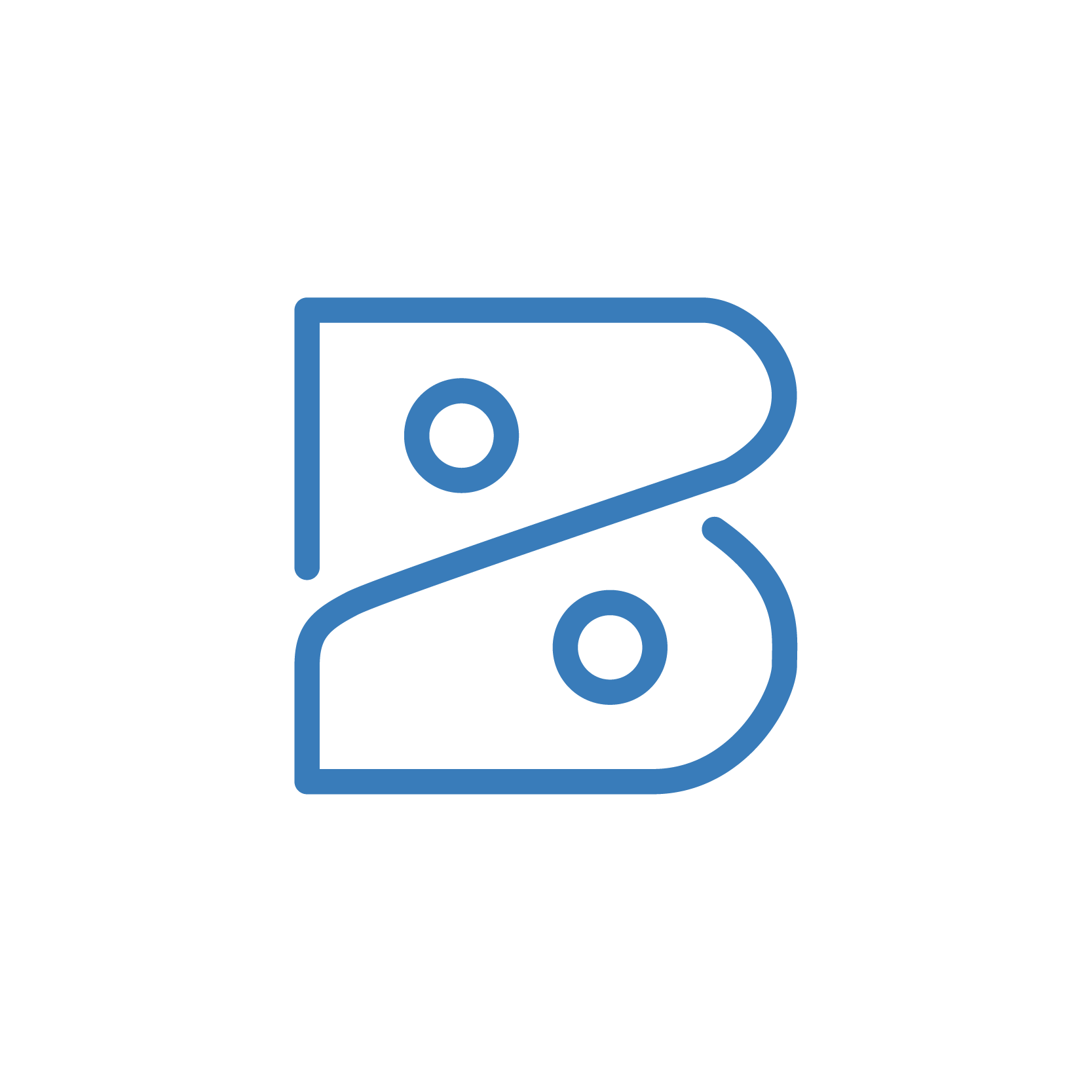
Auto Assign Reporting Tag in Zoho Books
- Peter
- Difficulty: Advanced
- Estimated reading time: 15 mins
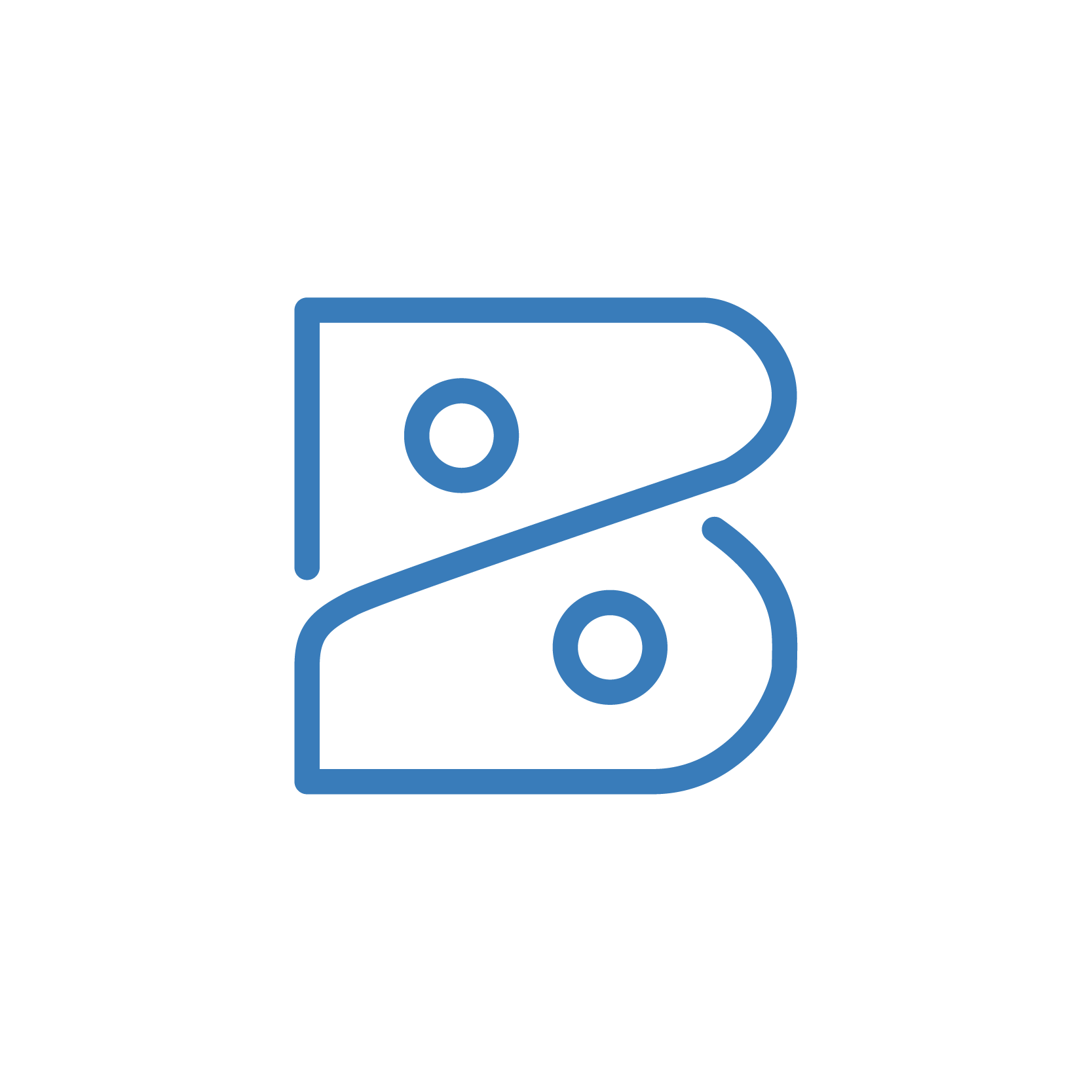
This function relies heavily on the Zoho Books API. To access this API, we need to create a Custom Connection to Zoho Books. Here are the steps you need to take to create this Custom Connection:
Zoho Books APIhttps://books.zoho.comhttps://deluge.zoho.com/delugeauth/callbackZoho Bookszoho_booksoAuth2HeaderAuthorization Code[YOUR_CLIENT_ID][YOUR_CLIENT_SECRET]https://accounts.zoho.com/oauth/v2/auth?https://accounts.zoho.com/oauth/v2/token?https://accounts.zoho.com/oauth/v2/token?Zoho Bookszoho_booksZohoBooks.fullaccess.all (Note: Be sure to click the ‘+’ for the scope)UNCHECKED1. Go to the custom function you previously created.
2. Input the following:
organizationId = organization.get("organization_id");
response = invokeUrl [
url : "https://books.zoho.com/api/v3/invoices?organization_id=" + organizationId
type : GET
connection : "zoho_books"
];
info response;
3. Run the script and make sure you receive a response that is not an error.
// Setup Invoice variables
INVOICE_ID = invoice.get("invoice_id");
ORG_ID = organization.get("organization_id");
searchFullInvoice = zoho.books.getRecordsByID("Invoices",ORG_ID,INVOICE_ID);
fullInvoice = searchFullInvoice.get("invoice");
lineItems = fullInvoice.get("line_items");
//
// Get all reporting tags in organization via Zoho Books API
reportingTagsResponse = invokeurl
[
url :"https://books.zoho.com/api/v3/settings/tags?organization_id=" + ORG_ID
type :GET
connection:"zoho_books"
];
reportingTags = reportingTagsResponse.get("reporting_tags");
//
// Create map of Reporting Tag IDs, keyed by tag name for lookup
reportingTagsMap = Map();
for each reportingTag in reportingTags
{
tagName = reportingTag.get("tag_name");
tagId = reportingTag.get("tag_id");
reportingTagsMap.put(tagName,tagId);
}
taggedLineItemsMap = Map();
//
// Loop over Line Items
for each lineItem in lineItems
{
lineItemId = lineItem.get("line_item_id");
projectName = lineItem.get("project_name");
//
// Check if item has project
if(!isNull(projectName))
{
// Check if tag currently exists, if not, create a new one
if(!reportingTagsMap.containKey(projectName))
{
// Create new tag
newTagMap = {"JSONString":{"tag_name":projectName,"tag_options":{{"tag_option_name":projectName,"is_active":true}}}};
createTag = invokeurl
[
url :"https://books.zoho.com/api/v3/settings/tags?organization_id=" + ORG_ID
type :POST
parameters:newTagMap
connection:"zoho_books"
];
info createTag;
responseCode = createTag.get('code');
//
// If Create Tag is sucessfull, add tag data to the reportingTagsmap
if(responseCode == 0)
{
reportingTag = createTag.get("reporting_tag");
tagName = reportingTag.get("tag_name");
tagId = reportingTag.get("tag_id");
reportingTagsMap.put(tagName,tagId);
}
}
tagName = projectName;
tagId = reportingTagsMap.get(tagName);
//
// Get full reporting tag
reportingTagResponse = invokeurl
[
url :"https://books.zoho.com/api/v3/settings/tags/" + tagId + "?organization_id=" + ORG_ID
type :GET
connection:"zoho_books"
];
//
// Get Tag Option ID. This assumes there is only one tag option per tag.
reportingTag = reportingTagResponse.get("reporting_tag");
tagOptions = reportingTag.get("tag_options");
defaultTagOption = tagOptions.get(0);
defaultTagOptionId = defaultTagOption.get("tag_option_id");
//
// Construct line item update map
lineItemUpdateMap = Map();
lineItemUpdateMap.put("line_item_id",lineItemId);
lineItemUpdateMap.put("tags",{{"tag_id":tagId,"tag_option_id":defaultTagOptionId}});
json = {"JSONString":{"line_items":{lineItemUpdateMap}}};
info json;
//
// Update Invoice
updateInvoice = invokeurl
[
url :"https://books.zoho.com/api/v3/invoices/" + INVOICE_ID + "?organization_id=" + ORG_ID
type :PUT
parameters:json
connection:"zoho_books"
];
info updateInvoice;
}
}
Click here to copy these scripts. For more Zoho-wizardry, check out our GitHub page.
