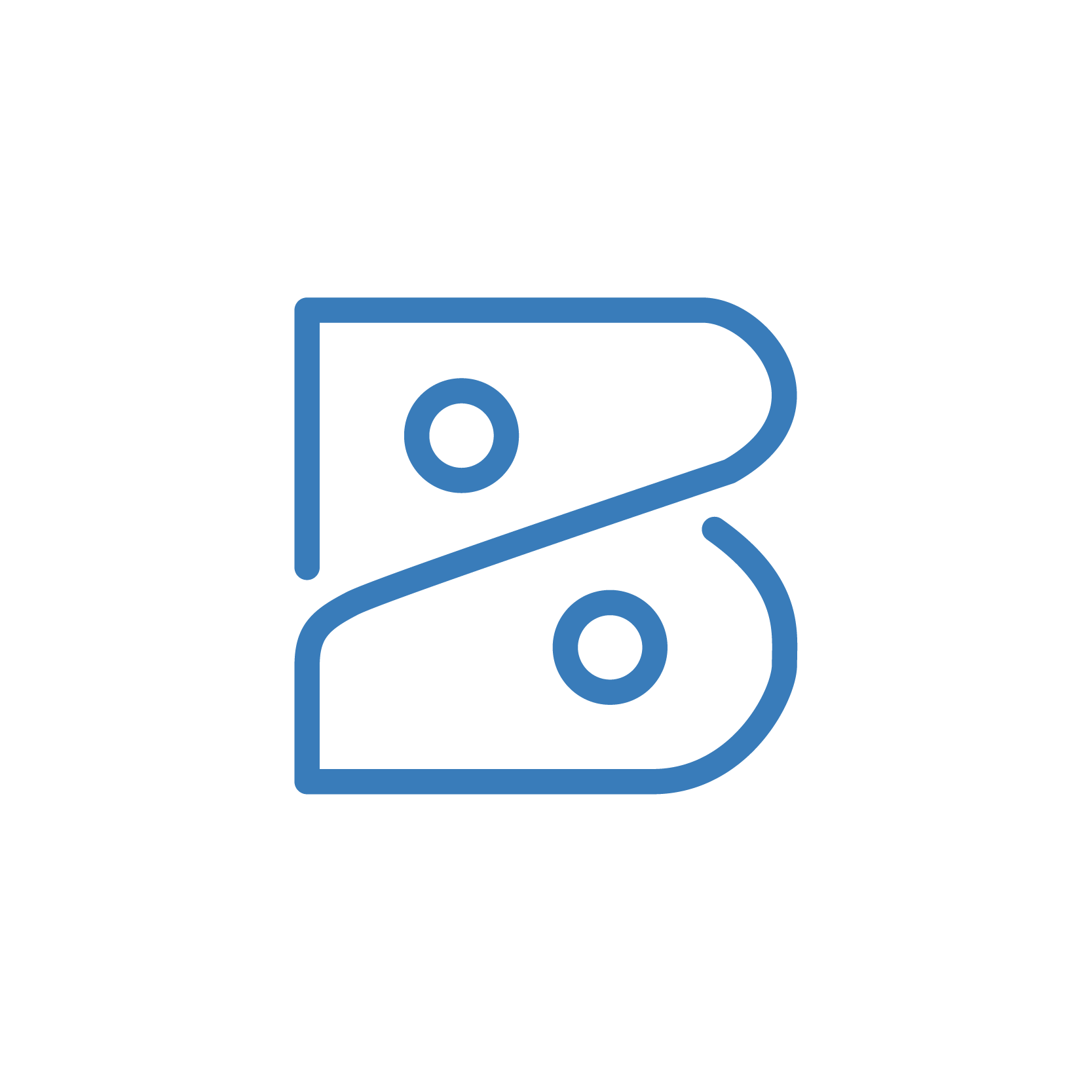Core Idea
Some companies find it meaningful to have Serial Numbers of items reflected in the line items of invoices for traceability. Currently, in Zoho Books, Serial Numbers are stored in Packages and Purchase Order Receipts, while Invoices only reflect the line items. When an Invoice is created, this custom function queries the package(s) associated to the Invoice‘s Sales Order, gets the Serial Number(s) of the item(s) and updates the line item description for each Serialized Item with the Serial Number(s) as string values.
Tutorial
Get Associated Package(s)
Packages are linked to Sales Orders that links to Invoices.
//Get the Invoice Record
invoiceId = invoice.get("invoice_id");
organizationId = organization.get("organization_id");
invoiceRecord = zoho.inventory.getRecordsByID("Invoices",organizationId,invoiceId);
//Get the Invoice Line Items for later
invoiceItems = invoiceRecord.get("invoice").get("line_items");
//Get the Sales Order Record
salesorderId = invoiceRecord.get("invoice").get("salesorders").get("0").get("salesorder_id");
salesorderRecord = zoho.inventory.getRecordsByID("SalesOrders",organizationId,salesorderId);
//Get all related Packages
packages = salesorderRecord.get("salesorder").get("packages");
//Get a list of all Package Records
packageRecords = List();
for each p in packages
{
packageId = p.get("package_id");
packageRecords.add(zoho.inventory.getRecordsByID("Packages",organizationId,packageId));
}
//Get the item IDs each of the Packages, match them with each of the item IDs in Invoice, then create a map to update the serial numbers in the respective descriptions of each Item in the Invoice
updatelineitems = List();
for each PR in packageRecords
{
PackageItems = PR.get("package").get("line_items");
for each i in PackageItems
{
itemId = i.get("item_id");
serialNum = i.get("serial_numbers");
for each R in invoiceItems
{
if(R.get("item_id") = itemId)
{
description = serialNum.toString();
lineItem = Map();
lineItem.put("description",description);
lineItem.put("line_item_id",R.get("line_item_id"));
updatelineitems.add(lineItem);
}
}
}
}
updatemap = Map();
updatemap.put("line_items",updatelineitems);
update = zoho.books.updateRecord("Invoices",organizationId,invoiceId,updatemap);
info update;
Get the Serial Number(s) of Each Line Item and Update
MultipleFor Loops are used to iterate through every package, line item(s) in the package and Serial Number(s) within each line item. Another loop is used with an If condition to iterate through every line item in Invoices, to get the Serial Number(s) of each item_id and line_item_id in which the item is stored in the Invoice.
Once the iteration is complete, variable updatelineitems which sits outside the loops, holds the list of Serial Numbers and its respective line_item_id in a map format that is ready for update. Once the map is updated into the Invoice, it updates the line item description for each Serialized Item with the Serial Number(s) as string values.
//Get the item IDs each of the Packages, match them with each of the item IDs in Invoice, then create a map to update the serial numbers in the respective descriptions of each Item in the Invoice
updatelineitems = List();
for each PR in packageRecords
{
PackageItems = PR.get("package").get("line_items");
for each i in PackageItems
{
itemId = i.get("item_id");
serialNum = i.get("serial_numbers");
serialNum = serialNum.toString();
serialNum = serialNum.replaceAll(",",", ");
info serialNum;
for each R in invoiceItems
{
if(R.get("item_id") = itemId)
{
description = "Serial Number(s): " + serialNum;
lineItem = Map();
lineItem.put("description",description);
lineItem.put("line_item_id",R.get("line_item_id"));
updatelineitems.add(lineItem);
}
}
}
}
updatemap = Map();
updatemap.put("line_items",updatelineitems);
update = zoho.books.updateRecord("Invoices",organizationId,invoiceId,updatemap);
info update;
Click here to copy these scripts. For more Zoho-wizardry, check out our GitHub page.
Contact Us!
Book a free 30-minutes consultation with a Zoho expert or send us an email

Related Resources
When scripting, ask yourself this question - will this value ever be null? If it's...
This script allows you to create a HTML table in Deluge with dynamic rows, then merge...
When a Zoho CRM record is created/updated/deleted via Deluge, the system does not...
This tutorial demonstrates the integration between Shopify and Zoho Inventory. Use...
This tutorial provides a Creator script that loads related records from Zoho CRM...
Deluge script for sorting lists containing maps by the specific key (by date-time/alphabetical...
This automation allows you to sync fields between two separate modules using a data...
This automation gets the serial number of serialized items and populates them under...
Deluge automation that keeps track of how long a Deal record has been in its current...
This tutorial will demonstrate how to trigger a function from Notes in Zoho CRM using...