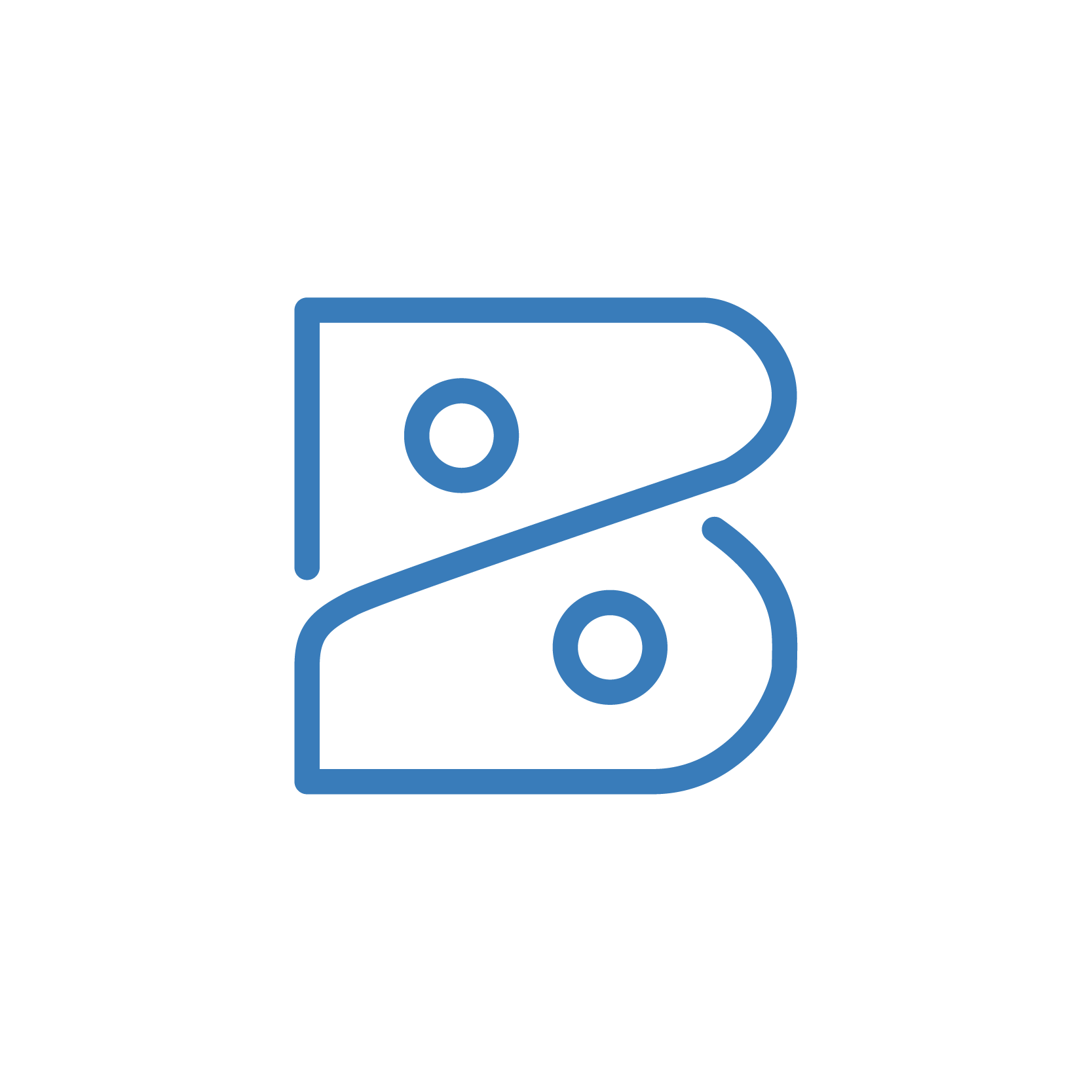
Create Custom Connections in Zoho Books
- Peter
- Difficulty: N/A
- Estimated reading time: 15 mins
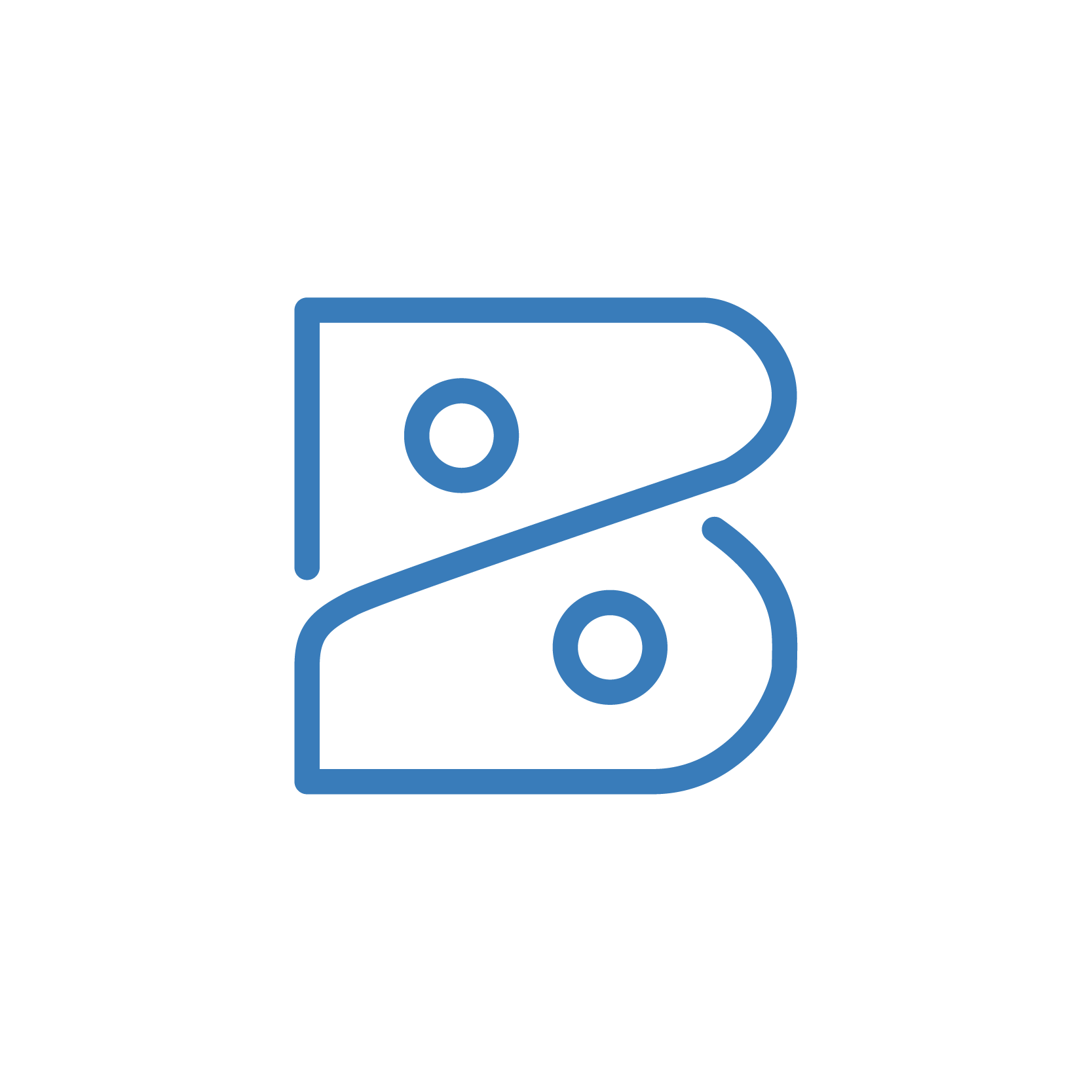
Tutorial for creating custom connections in Zoho Books—part of The Workflow Academy Zoho training and education series.
Weirdly enough, Zoho Books does not have a default Connection for using Zoho APIs. Also to note, the Zoho APIs have more capabilites than the standard Deluge functions.
For example’s sake let’s walk through how to connect to the Zoho Books API in…Zoho Books. So meta, right? Actually we can use this same process for all Zoho APIs that use OAuth 2.0:
It is very common to want to import data from another software provider. Before you make a Custom Connection in Books, make sure you have taken a look at the list of ready-to-go connections.
You will need to generate some authentication credentials from your API. This tutorial assumes this API will be using OAuth 2.0. If the API does not use OAuth 2.0, reach out to us at https://theworkflowacademy.com/get-help/ and we may be able to help.
IMPORTANT: When creating a Custom Connection in Zoho Books or CRM, you must register the following URL as an approved Redirect URI:
https://deluge.zoho.com/delugeauth/callback
Zoho Books will use this when completing the OAuth 2.0 workflow.
It’s very easy to register our “app” with Zoho to get OAuth 2.0 permissions:
Zoho Books APIhttps://books.zoho.comhttps://deluge.zoho.com/delugeauth/callbackNow, we’re going to actually create the Connection in Zoho Books.
Zoho Bookszoho_booksoAuth2HeaderAuthorization Code[YOUR_CLIENT_ID][YOUR_CLIENT_SECRET]https://accounts.zoho.com/oauth/v2/auth?https://accounts.zoho.com/oauth/v2/token?https://accounts.zoho.com/oauth/v2/token?Zoho Bookszoho_booksZohoBooks.fullaccess.all or [YOUR_SCOPE_HERE] (Note: Be sure to click the ‘+’ to add the scope. You can also add multiple scopes.)UNCHECKEDThis should have created the connection. If it was unable to connection, please verify you data inputs. If you continue to face issues, please reach out to us at https://theworkflowacademy.com/get-help/.
Happy workflowing!
Click here to copy these scripts. For more Zoho-wizardry, check out our GitHub page.
